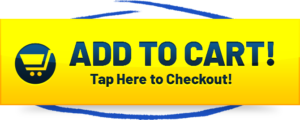Have you recently purchased a Sony wireless speaker and are unsure of how to pair sony wireless speaker with your device? Look no further as we have the solution for you.
Pairing Sony wireless speakers is easy. First, turn on and position your speaker and device. Next, turn on Bluetooth and choose to pair a new device. Select your Sony speaker from the list and follow any prompts. You should be able to enjoy your favorite songs after pairing.
In this article, we will guide you through the steps to successfully pair your Sony wireless speaker and offer some additional tips for optimal sound quality. Say goodbye to any confusion and hello to a seamless listening experience.
Sony Wireless Speakers (New Release)
Choosing a Sony wireless speaker
As a music lover who values high-quality sound, I’ve had my fair share of experience with various types of speakers. When it comes to wireless speakers, Sony has consistently been one of my go-to brands. Here are some factors I consider when selecting a Sony wireless speaker:
Sound Quality:
When selecting a Sony wireless speaker, sound quality is my top priority. Sony offers a range of speakers with different sound profiles, so it’s important to choose one that meets your specific needs. For example, if you enjoy deep bass, the Sony Extra Bass series might be a good fit for you.
Size and Portability:
Another factor to consider is the size and portability of the speaker. If you plan on taking your speaker with you on-the-go, you’ll want to choose one that is compact and easy to carry. Sony offers a range of sizes, from small and portable to larger models that provide a more powerful sound.
Battery Life:
Battery life is also an important consideration, especially if you plan on using your wireless speaker for extended periods of time. Some Sony wireless speakers can provide up to 24 hours of battery life, while others may only last a few hours.
Connectivity:
Finally, you’ll want to consider the connectivity options available with your Sony wireless speaker. Some models offer Wi-Fi and Bluetooth connectivity, while others may only offer Bluetooth. If you plan on using your speaker with multiple devices, look for a model that offers multiple connectivity options.
Preparing for Pairing
Before pairing my Sony wireless speaker with my device, I made sure to prepare everything to ensure a smooth and hassle-free process. In this section, I will share my experience and provide some tips on how to prepare for pairing a Sony wireless speaker.
Checking Compatibility:
The first thing I did was to check the compatibility of my device with the Sony wireless speaker. I checked the manual and made sure that my device was compatible with the speaker. I also checked the Sony website for any additional information on compatibility.
Charging the Speaker:
Next, I made sure that the Sony wireless speaker was fully charged. I connected the speaker to a power source and let it charge for a few hours. This ensured that the speaker had enough power to complete the pairing process.
Turning on Bluetooth:
To pair my Sony wireless speaker, I needed to turn on the Bluetooth function on my device. I made sure that Bluetooth was turned on and set to discoverable mode so that the speaker could easily detect it.
Final Thoughts:
Preparing for pairing is an essential step to ensure a successful pairing process. Checking compatibility, charging the speaker, and turning on Bluetooth are some of the important things that you need to do before starting the pairing process. By following these steps, I was able to successfully pair my Sony wireless speaker with my device without any issues.
Pairing the Sony Wireless Speaker
Pairing my Sony wireless speaker was a breeze, and I’m excited to share the steps with you. Before getting started, ensure that your device is compatible with the speaker, and you’ve turned on the Bluetooth function on your device. Here’s how I paired my Sony wireless speaker:
Step 1: Press and hold the power button
The first step in pairing the Sony wireless speaker is to press and hold the power button for a few seconds until the speaker’s indicator light begins to flash. This signifies that the speaker is in pairing mode.
Step 2: Activate pairing mode on your device
Next, on my smartphone, I went to my settings and turned on the Bluetooth function. Then, I selected the “Pair new device” option. This activated my device’s pairing mode, which allowed it to connect with the Sony wireless speaker.
Step 3: Select the Sony wireless speaker
On my device, I searched for available Bluetooth devices and selected the Sony wireless speaker from the list of options. Once selected, my device displayed a prompt asking me to confirm the pairing request.
Step 4: Confirm the pairing request
To finalize the pairing process, I clicked “OK” on the confirmation prompt. The speaker’s indicator light stopped flashing, indicating that the pairing was successful.
Troubleshooting common issues
If the pairing is unsuccessful, ensure that both devices are within range of each other and that they’re not already connected to another device. You can also try turning off both devices and repeating the pairing process from scratch.
Testing the connection and adjusting settings
Now that I’ve successfully paired my Sony wireless speaker with my device, it’s time to test the connection and adjust settings to optimize my audio experience.
Testing the Connection
To ensure that my Sony wireless speaker is properly connected to my device, I’ll play some audio and listen for any sound coming from the speaker. If there is no sound or the sound quality is poor, I may need to move the speaker closer to my device or adjust the volume settings on both my device and the speaker.
I can also try disconnecting and reconnecting the Bluetooth connection to reset the connection.
Adjusting Sound Settings
Most Sony wireless speakers offer customizable sound settings that allow me to adjust the bass, treble, and other audio features to my liking. To access these settings, I can use the Sony app on my device or the physical buttons on the speaker itself. I can experiment with different sound settings to find the right balance for my preferences.
Using Additional Features
Sony wireless speakers may come with additional features such as voice control or multi-room audio capabilities. For example, if my speaker is compatible with Amazon Alexa or Google Assistant, I can use voice commands to control playback or adjust sound settings without having to physically interact with the speaker.
Additionally, if I have multiple Sony wireless speakers, I can use the Sony app to create a multi-room audio setup and play audio in multiple rooms simultaneously.
Additional Features
As I explored my Sony wireless speaker, I discovered a few additional features that enhanced my audio experience even further. Here are a few of my favourite features and how to use them:
Party Chain
One of the most exciting features of my Sony wireless speaker is the Party Chain feature, which allows me to connect multiple Sony wireless speakers together to amplify the sound. This feature is perfect for hosting parties or events, as it creates a more immersive and dynamic audio experience. To use the Party Chain feature, I simply need to press the Party Chain button on my Sony wireless speaker, and then connect it with another Sony wireless speaker via Bluetooth. Once connected, both speakers will play the same audio simultaneously.
Voice Control
Another feature that I found extremely useful is the Voice Control feature. With Voice Control, I can control my Sony wireless speaker using my voice, without having to use the physical buttons on the device.
To use this feature, I simply need to activate my device’s voice assistant and give it a command, such as “turn up the volume” or “skip to the next song.” This feature is particularly handy when I’m cooking or cleaning and my hands are occupied.
EQ Settings
Lastly, I found that the EQ Settings feature allowed me to customize my audio experience to my liking. The EQ Settings feature allows me to adjust the bass and treble levels of my Sony wireless speaker to create a more balanced and rich sound. To access this feature, I simply need to press the EQ button on my device and adjust the levels until I find the perfect balance.
Frequently asked questions (FAQs) about pairing a Sony wireless speaker
Here are some frequently asked questions (FAQs) about pairing a Sony wireless speaker:
How do I put my Sony wireless speaker in pairing mode?
Press and hold the power button on the speaker until the indicator light starts flashing or hear a voice prompt indicating that the speaker is in pairing mode. Refer to your speaker’s user manual for specific instructions.
How do I pair my Sony wireless speaker with my device?
Turn on the Bluetooth function on your device and search for available Bluetooth devices. Select your Sony wireless speaker from the list of available devices and wait for the pairing process to complete. Some Sony speakers also have NFC connectivity, which allows for easy pairing by tapping the device on the speaker.
What do I do if my device can’t find my Sony wireless speaker?
Make sure your speaker is in pairing mode and within range of your device. Also, check that Bluetooth is turned on and set to “Discoverable” on your device. If your device still can’t find the speaker, try resetting both the speaker and your device’s Bluetooth settings.
Can I pair multiple devices with my Sony wireless speaker?
Yes, most Sony wireless speakers can be paired with multiple devices, but only one device can be connected at a time. To connect to a different device, disconnect the current device first and then connect to the new device.
How do I unpair my device from my Sony wireless speaker?
Go to your device’s Bluetooth settings and select “Forget” or “Unpair” next to your Sony wireless speaker. You can also reset your speaker to clear all paired devices by pressing and holding the power button for 7 seconds.
Why is the audio quality of my Sony wireless speaker poor?
Audio quality can be affected by the distance between the speaker and the device, interference from other devices, or the quality of the audio source. To improve audio quality, move the speaker closer to the device, reduce the distance between other Bluetooth devices, or try using a higher-quality audio source.
Conclusion
In conclusion, I have found that pairing a Sony wireless speaker is a simple and efficient way to enjoy high-quality audio on the go. As someone who enjoys listening to music while doing various activities, such as working out or cooking, having a wireless speaker has made a noticeable difference in my audio experience.
I no longer have to deal with the inconvenience of tangled wires or the limited range of traditional speakers. One of the main advantages of using a Sony wireless speaker is its compatibility with a wide range of devices. From smartphones to laptops and tablets, the process of pairing the speaker with any device is quick and easy.
I appreciated the step-by-step instructions provided by Sony and found the troubleshooting tips helpful when I encountered minor issues during the pairing process.
After pairing the Sony wireless speaker with my device, I was impressed by the sound quality and range of settings available to customize my audio experience. The additional features, such as voice control and the ability to connect multiple speakers for a surround sound experience, added another layer of convenience and versatility to my audio setup.
I hope you all liked the article. For more articles please visit : Rewirelessify