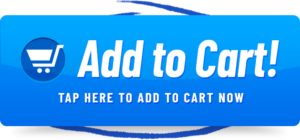Are you looking for a way to enjoy your favourite music wirelessly? One of the best ways to do so is by connecting your phone to wireless speakers. However, if you’re not familiar with the process, you might be wondering, “How to connect wireless speakers to phone?”.
Connecting wireless speakers to your phone can be done in a few simple steps. First, turn on your speaker and put it into pairing mode. Then, on your phone, navigate to the Bluetooth settings and select the speaker from the list of available devices. Once connected, you can start streaming music wirelessly from your phone to the speaker.
In this article, we’ll guide you through the process of connecting wireless speakers to your phone, so you can enjoy your music without being tethered to your device.
Choosing the Right Wireless Speakers
As someone who loves listening to music and podcasts, I have tried out many different types of wireless speakers. From small portable speakers to large ones for home use, I have come to learn what to look for when choosing the right wireless speakers for my phone.
Types of Wireless Speakers
The first thing to consider when choosing wireless speakers is the type of speaker you want. Some common types include portable speakers, smart speakers, and soundbars. Portable speakers are great for on-the-go use and are typically small enough to fit in a backpack or purse.
Smart speakers, on the other hand, are powered by virtual assistants like Alexa or Google Assistant and can be controlled with voice commands. Soundbars are larger speakers that are great for home theatre systems and can produce high-quality sound for movies and TV shows.
Factors to Consider When Choosing Wireless Speakers
When choosing wireless speakers, there are several factors to consider. The first is sound quality. You want to make sure that the speaker produces a clear, high-quality sound that is pleasant to listen to.
Another important factor is battery life. If you plan to use the speaker for extended periods of time, you want to make sure that the battery can last for several hours. Additionally, you should consider the size and weight of the speaker, as well as its portability and durability.
How to Check Compatibility of the Wireless Speakers with Your Phone
Before purchasing wireless speakers, it’s important to make sure that they are compatible with your phone. Most wireless speakers connect to phones via Bluetooth, so make sure that your phone has Bluetooth capabilities.
You should also check the Bluetooth version of your phone to ensure that it is compatible with the speaker’s Bluetooth version. Some newer speakers also use Wi-Fi to connect to devices, so check to see if your phone is compatible with Wi-Fi-enabled speakers.
Preparing Your Phone for Connection
Before connecting your wireless speakers to your phone, you need to prepare your phone for the connection. In this section, I will share my personal experience and walk you through the steps I follow to prepare my phone for connecting with wireless speakers.
Checking Bluetooth Compatibility and Turning It On
The first thing I do is to check if my phone is compatible with Bluetooth and if it is turned on. To do this, I go to the settings app on my phone and look for the Bluetooth option. Once I locate it, I make sure that it is turned on. If it is not turned on, I switch it on and proceed to the next step.
Enabling Location Services
Some phones require location services to be turned on to connect with wireless speakers. Therefore, I make sure that my phone’s location services are turned on. I do this by going to the settings app on my phone, selecting location services, and ensuring that they are turned on.
Turning off Other Bluetooth Devices That May Interfere
Before connecting my phone to the wireless speakers, I turn off other Bluetooth devices that may interfere with the connection. For example, if I have previously connected my phone to another Bluetooth device, I turn off that device’s Bluetooth connection before attempting to connect my phone to the wireless speakers.
Pairing Your Phone with the Wireless Speakers
After you have chosen the right wireless speakers and prepared your phone for connection, it’s time to pair your phone with the wireless speakers. This step is essential as it allows your phone to communicate with the wireless speakers wirelessly via Bluetooth.
In this section, I’ll share my personal experience of how I paired my phone with my wireless speakers.
Putting the Speakers in Pairing Mode
To begin the pairing process, I had to put the wireless speakers in pairing mode. This mode makes the speakers discoverable by your phone. The process for putting the speakers in pairing mode varies depending on the brand and model of your speakers.
However, the most common way is to press and hold the Bluetooth button on the speakers until the LED light starts flashing.
Searching for the Wireless Speakers on Your Phone
Once the speakers are in pairing mode, I had to search for them on my phone. To do this, I went to the Bluetooth settings on my phone and turned on Bluetooth.
Then, I clicked on “Pair new device” and waited for my phone to search for available devices. The wireless speakers appeared on the list of available devices.
Connecting the Phone to the Speakers
The final step was to connect my phone to the wireless speakers. To do this, I clicked on the name of the wireless speakers on my phone and waited for the devices to connect. Once the connection was established, I heard a confirmation sound, and the LED light on the speakers stopped flashing.
Troubleshooting
Connecting wireless speakers to a phone can be a simple and straightforward process, but sometimes things don’t go as smoothly as planned. In this section, I will share some common issues that can occur when connecting wireless speakers to a phone and how to troubleshoot them based on my personal experience.
Bluetooth Connectivity Issues
One of the most common issues that can arise when connecting wireless speakers to a phone is Bluetooth connectivity issues. If you are experiencing issues with the connection, the first step is to ensure that Bluetooth is enabled on your phone. Next, check if the wireless speaker is turned on and in pairing mode. If both devices are on and in pairing mode but still not connecting, try turning off Bluetooth on your phone and then turning it back on.
Compatibility Issues
Another issue that can occur when connecting wireless speakers to a phone is compatibility issues. It’s important to ensure that the wireless speaker you have chosen is compatible with your phone. If you’re not sure if the device is compatible, check the manufacturer’s website for compatibility information.
Interference Issues
Interference issues can also cause problems when connecting wireless speakers to a phone. If you are in a crowded area with many Bluetooth devices, it can affect the connectivity of your wireless speakers. To avoid interference issues, turn off other Bluetooth devices in the area or move to a less crowded area.
Frequently Asked Questions (FAQs) About Connecting Wireless Speakers to a Phone
Here are some frequently asked questions (FAQs) about connecting wireless speakers to a phone:
How do I know if my phone supports wireless speaker connectivity?
Most modern smartphones support wireless speaker connectivity, such as Bluetooth or Wi-Fi. Check your phone’s user manual or specifications online to see if it has this capability.
How do I put my wireless speaker in pairing mode?
Different wireless speakers have different methods for entering pairing mode, but it usually involves pressing and holding a specific button or combination of buttons until the LED indicator starts flashing. Refer to your speaker’s user manual for specific instructions.
How do I connect my wireless speaker to my phone?
Once your speaker is in pairing mode, go to the Bluetooth or Wi-Fi settings on your phone and select your speaker from the list of available devices. Click on “Connect” or “Pair” and wait for your phone to establish a connection.
Can I connect multiple wireless speakers to my phone at the same time?
It depends on your phone’s wireless connectivity capabilities and the type of speakers you’re using. Some phones can connect to multiple wireless speakers simultaneously, while others can only connect to one at a time.
What do I do if my wireless speaker won’t connect to my phone?
Make sure that your speaker is in pairing mode and within range of your phone. Also, check that your phone’s Bluetooth or Wi-Fi is turned on and set to “Discoverable”. If your phone still can’t find the speaker, try resetting both the speaker and your phone’s wireless settings.
How do I adjust the volume and other audio settings for my wireless speaker on my phone?
Go to the audio settings on your phone and choose your wireless speaker from the list of available devices. You can adjust the volume, EQ, and other audio settings from this menu. Some speakers may also have their own mobile apps that allow you to adjust settings and customize the audio output.
Conclusion
As someone who has connected wireless speakers to my phone countless times, I can attest to the importance of having a good audio experience while on the go. Whether I’m travelling, exercising, or simply relaxing at home, having the ability to play music or listen to a podcast through high-quality speakers adds an extra layer of enjoyment to my activities.
In conclusion, connecting wireless speakers to your phone is a simple process that can greatly enhance your audio experience. By choosing the right wireless speakers and preparing your phone properly for the connection, you can enjoy a seamless and uninterrupted audio experience wherever you go.
And in the rare case that you encounter any issues during the pairing process, knowing how to troubleshoot them can help you quickly resolve any problems.
I hope you all liked the article. For more articles please visit : Rewirelessify