Are you wondering how to connect bookshelf speakers to your PC? Look no further, as we have the solution for you.
Connecting bookshelf speakers to your PC is a great way to enhance your audio experience. First, check if your bookshelf speakers have a built-in amplifier. If they don’t, you will need an external amplifier to power them.
Once you have the necessary equipment, connect the speakers to your PC via an audio cable or Bluetooth.
In this article, we will guide you through the process of connecting your bookshelf speakers to your PC, step by step.
Identifying the Inputs and Outputs
When connecting bookshelf speakers to a PC, it is important to identify the inputs and outputs on both devices. This will ensure that you have the correct cables and connectors to create an optimal connection.
Inputs on Bookshelf Speakers
Bookshelf speakers typically have a few different input options. The most common input is an RCA connection, which uses red and white connectors.
Other inputs may include a 3.5mm connection, optical connection, or even a USB connection. It is important to check the back of your bookshelf speakers to determine which inputs are available.
Outputs on a PC
A PC may have several output options for connecting to bookshelf speakers. The most common output is a 3.5mm headphone jack, which can be used to connect to the RCA inputs on bookshelf speakers.
Some PCs may also have an optical output or even HDMI output, which can be used with certain bookshelf speaker models.
Choosing the Right Cables
Once you have identified the inputs and outputs on your devices, it is important to choose the right cables and connectors to create the optimal connection. The type of cable you choose will depend on the inputs and outputs available on your devices.
Some common cables used to connect bookshelf speakers to a PC include RCA cables, 3.5mm cables, and optical cables.
Choosing the Right Cables
When it comes to connecting bookshelf speakers to a PC, choosing the right cables is crucial to ensure optimal sound quality. In my personal experience, using the wrong cables can result in distorted audio or even no sound at all. Therefore, it is important to understand the different types of cables that can be used and which ones are compatible with your particular setup.
Types of Cables
The most common types of cables used to connect bookshelf speakers to a PC are RCA, 3.5mm, and optical cables. RCA cables are a standard audio connection and are used to transfer audio from the PC to the speakers.
They come in different colors, with red and white cables indicating the right and left audio channels respectively.
3.5mm cables, also known as auxiliary or headphone cables, are another popular option. They are easy to use and can be plugged directly into the audio output on your PC or laptop. However, their audio quality may be limited compared to other types of cables.
Optical cables are the most advanced option and can transfer high-quality audio in a digital format. They are typically used for surround sound setups and are not commonly used for bookshelf speakers.
Choosing the Right Cable
When choosing the right cable, it is important to consider your speaker and PC’s inputs and outputs. For instance, if your PC has an RCA output and your speakers have an RCA input, then an RCA cable is the right choice.
If your PC only has a headphone jack, then a 3.5mm cable is the most suitable option.
In addition, the length of the cable may also be a factor to consider, especially if your speakers are far away from your PC. It is best to measure the distance between the two devices before purchasing a cable to ensure that it is long enough.
Get Any Cable You Need (Best Price)
Setting up the Connection
Connecting bookshelf speakers to a PC can seem daunting, but it’s actually a simple process. In this section, I will provide a step-by-step guide on how to connect bookshelf speakers to a PC.
Step 1: Identify the Inputs and Outputs
Before starting, identify the inputs and outputs on the bookshelf speakers and PC. Look for the appropriate connectors such as RCA, 3.5mm, or optical. My bookshelf speakers have RCA inputs, and my PC has a 3.5mm output.
Step 2: Choose the Right Cables
Choose the right cables to connect the bookshelf speakers to the PC. For my setup, I needed a 3.5mm to RCA cable. Make sure to choose the appropriate length of cable needed for your setup.
Step 3: Connect the Cables
Connect one end of the cable to the PC’s audio output jack and the other end to the bookshelf speakers‘ input jack. Make sure the connections are secure.
Step 4: Power On the Speakers
Power on the bookshelf speakers and adjust the volume to the desired level.
Step 5: Configure Sound Settings
Configure the sound settings on your PC to ensure the bookshelf speakers are properly set up. This may include adjusting the volume, enabling stereo or surround sound, and configuring EQ settings.
Step 6: Test the Sound
Test the sound by playing music or audio from your PC. If everything is working correctly, you should hear sound coming from your bookshelf speakers.
Configuring Sound Settings
Once you have successfully connected your bookshelf speakers to your PC, the next step is to configure the sound settings. This step is crucial in ensuring that the bookshelf speakers are properly set up, and that you are getting the best possible sound quality from your setup.
In this section, I will guide you through the process of configuring sound settings on your PC based on my personal experience.
Adjusting the Volume:
The first setting you should adjust is the volume. You can do this by clicking on the volume icon located on the taskbar. A slider will appear, which you can use to adjust the volume.
Alternatively, you can use the volume knob located on your bookshelf speakers to adjust the volume.
Equalizer Settings:
The equalizer allows you to adjust the different frequency ranges to fine-tune the sound to your liking. Some bookshelf speakers come with their own built-in equalizer, while others rely on the equalizer settings of your PC.
You can access the equalizer settings by going to the sound settings menu on your PC.
Sound Output Settings:
If you are using multiple audio devices, you may need to specify which device you want to use for sound output. You can do this by going to the sound settings menu on your PC and selecting the bookshelf speakers as the default audio device.
Troubleshooting
As someone who has connected bookshelf speakers to a PC before, I can attest that there may be a few hiccups along the way.
However, with a little troubleshooting, you can easily overcome any issues and enjoy optimal sound quality. Here are some common problems you may encounter and how to fix them:
No Sound
1.Check if the speakers are properly connected to the PC.
2.Ensure that the volume is turned up and not muted.
3.Verify that the correct playback device is selected in the sound settings.
Low Sound Quality
1. Ensure that the speakers are positioned correctly for optimal sound.
2. Check if the cables are properly connected and not damaged.
3. Adjust the EQ settings in the sound settings to improve the sound quality.
Static or Distorted Sound
1. Check if the cables are properly connected and not damaged.
2. Move the speakers away from any sources of interference, such as other electronic devices or wireless routers.
3. Adjust the EQ settings in the sound settings to reduce distortion.
Only One Speaker Working
1. Check if the cables are properly connected to both speakers and the PC.
2. Verify that the balanced setting in the sound settings is set to the centre.
Frequently Asked Questions About Connecting Bookshelf Speakers to a PC
Here are some frequently asked questions about connecting bookshelf speakers to a PC:
Do I need an amplifier to connect bookshelf speakers to my PC?
It depends on whether your bookshelf speakers have a built-in amplifier or not. If they do, then you can connect them directly to your PC. However, if they don’t, then you will need an external amplifier to power the speakers.
How do I know if my bookshelf speakers have a built-in amplifier?
Check the specifications of your bookshelf speakers or consult the user manual to see if it has a built-in amplifier. If you’re still unsure, you can always contact the manufacturer for assistance.
Can I connect bookshelf speakers to my PC wirelessly?
Yes, if your bookshelf speakers support Bluetooth connectivity, you can connect them to your PC wirelessly. However, you will need to make sure that your PC has Bluetooth capabilities or use a Bluetooth adapter.
What type of cable do I need to connect bookshelf speakers to my PC?
You will need an audio cable that matches the input/output ports on your bookshelf speakers and your PC. The most common types of audio cables are RCA, 3.5mm, and optical cables.
How do I configure my PC to use the bookshelf speakers?
Once you have connected the bookshelf speakers to your PC, you will need to select them as the default audio output device in the sound settings of your operating system.
Conclusion
Connecting desktop speakers to a PC is a great way to improve the sound quality. As someone who likes to listen to music and watch movies, I’ve found that connecting bookshelf speakers to my PC has made a big difference in the sound quality and general enjoyment of my media.
Through this process, I’ve learned that for the best sound clarity, I need to know where the inputs and outputs are on my speakers and PC and choose the right cables. At first, setting up the connection can seem hard, but with the right help and a little time, it can be easy.
I’ve also found that it’s important to set up the sound settings on my PC properly so that the desk speakers work well.
I hope you all liked the article. For more articles please visit: Rewirelessify
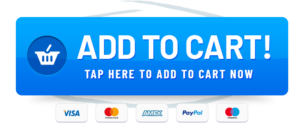
Do you mind if I quote a couple of your posts as long as I provide credit and sources back to your site? My blog is in the very same area of interest as yours and my users would certainly benefit from a lot of the information you present here. Please let me know if this ok with you. Thanks a lot!