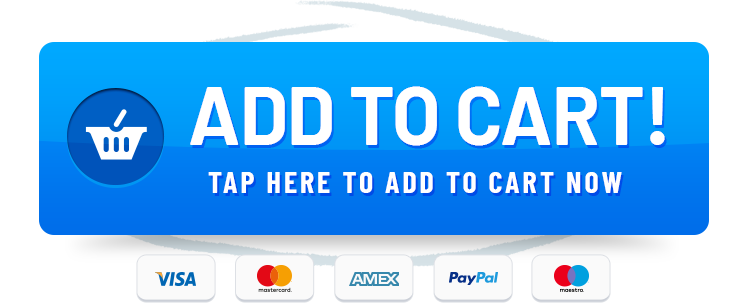Introduction
Why Won’t My AirPlay Connect to My Roku TV? Don’t fret – at Rewirelessify, we’ve got the answers you need. Our comprehensive troubleshooting guide will help you navigate the seas of AirPlay connectivity issues and get your streaming experience back on track.
Buy Roku TV Compatible Speakers (Best Price)
Navigating AirPlay Woes on Roku TV
AirPlay is a brilliant way to stream content wirelessly, but sometimes, technical glitches can throw a wrench in the works. If you’re scratching your head wondering why AirPlay won’t connect to your Roku TV, follow these steps to troubleshoot:
Step 1: Validate Roku TV Compatibility
Before diving into the nitty-gritty, confirm that your Roku TV model supports AirPlay. Remember, not all Roku TVs come equipped with AirPlay capabilities. Check your TV’s user manual or visit Roku’s official website for clarity.
Step 2: Update Roku TV Software
Outdated software can introduce compatibility hiccups. Ensure your Roku TV’s software is up to date. Head to Settings > System > System Update to check for and install any available updates.
Step 3: Double-Check Network Connectivity
A stable network connection is essential for seamless AirPlay. Confirm that both your Roku TV and Apple device are connected to the same Wi-Fi network.
Step 4: Activate AirPlay on Roku TV
Navigate to your Roku TV’s settings and locate the AirPlay option. Make sure AirPlay is enabled, and your TV is discoverable to nearby devices.
Step 5: Reboot Devices
Sometimes, a good old-fashioned restart can resolve connectivity woes. Power off your Roku TV and Apple device, wait a few seconds, and power them back on.
Step 6: Disable VPNs and Firewalls
Virtual Private Networks (VPNs) and firewalls can sometimes interfere with AirPlay connections. Temporarily disable these settings and check if they’re causing the issue.
Step 7: Rule Out Interference
Electronic devices in proximity to your TV might disrupt the Wi-Fi signal and affect AirPlay performance. Clear potential sources of interference away from your TV and router.
Step 8: Seek Roku Support
If the problem persists, it might be time to seek expert help. Reach out to Roku’s customer support or explore their online community for personalized assistance tailored to your Roku TV model.
Frequently Asked Questions (FAQ)
Q1: Why Can’t I Find the AirPlay Option on My Roku TV?
If the AirPlay option is playing hide and seek, it could mean your TV lacks AirPlay support. Double-check compatibility or consult your TV’s user manual for clarity.
Q2: What Kind of Content Can I Stream Using AirPlay?
AirPlay supports a variety of content types, including videos, music, photos, and more, making it easy to stream from your Apple device to your Roku TV.
Q3: Are There Third-Party Apps Compatible with AirPlay on Roku TV?
Absolutely! Several third-party apps are AirPlay-compatible, allowing you to enjoy their content on your Roku TV.
Wrapping Up AirPlay Conundrums
Don’t let AirPlay connectivity issues dampen your streaming spirit on Roku TV. With these troubleshooting steps at your disposal, you’re equipped to overcome any obstacles and restore the seamless AirPlay streaming experience you deserve.
Join Our Community
Stay connected with us and become a part of our vibrant community on social media:
Get in Touch
Have questions, suggestions, or feedback? We’re all ears! Feel free to reach out to us through our contact page. At Rewirelessify, we’re committed to providing expert insights and guidance for all your wireless speaker interests.
Embark on a journey of sonic exploration with Rewirelessify today!
Visit us at: rewirelessify.com