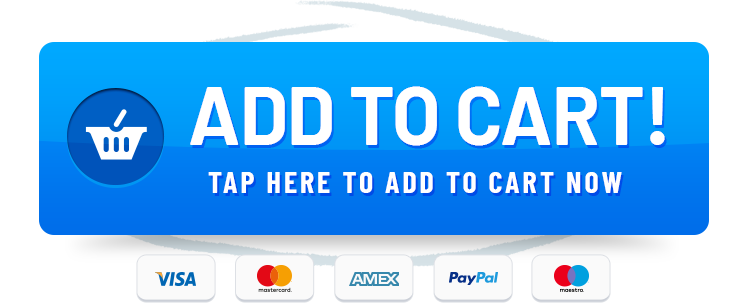Introduction
How to Keep AirPlay On While Using Your Phone AirPlay is a revolutionary technology that allows you to effortlessly stream content from your Apple device to other compatible devices, like speakers and TVs. At Rewirelessify, we understand the convenience of AirPlay and are here to guide you through the process of keeping AirPlay active on your iPhone even while you’re using it for other tasks.
iPhone Charging Cables (Best Price)
How to Keep AirPlay On While Using Your Phone
AirPlay can greatly enhance your multimedia experience, and keeping it active while using your iPhone can be incredibly useful. Follow these steps to make the most of this feature:
Step 1: Connect to the Same Wi-Fi Network
For AirPlay to work seamlessly, ensure that both your iPhone and the device you’re streaming to (e.g., wireless speakers or Apple TV) are connected to the same Wi-Fi network. This ensures a stable connection and smooth streaming experience.
Step 2: Start AirPlay
- Unlock your iPhone and open the Control Center by swiping down from the top right corner (or up from the bottom, depending on your iOS version).
- Tap on the “Screen Mirroring” or “AirPlay” icon. This will bring up a list of available devices for streaming.
- Select the device you want to stream to from the list.
Step 3: Continue Using Your iPhone
After selecting the device for AirPlay streaming, your iPhone’s screen will be mirrored on the selected device. Here’s how you can continue using your phone while AirPlay is active:
- Music Playback: You can play music from your preferred app, and the audio will be streamed to the AirPlay device. You can use other apps or even lock your phone while the music continues playing through the connected device.
- Video Streaming: Start streaming a video and switch to other apps or lock your phone. The video’s audio will play through the AirPlay device, ensuring you don’t miss a moment of your content.
Step 4: Adjust Volume and Playback
While AirPlay is active, you can easily adjust the volume and playback controls on your iPhone. These controls will affect the audio being streamed to the connected device.
Frequently Asked Questions (FAQ)
Q1: Can I Use AirPlay with Non-Apple Devices?
AirPlay is primarily designed for Apple devices, so it may not work natively with non-Apple devices. However, some third-party devices and apps might offer compatibility.
Q2: Can I Use AirPlay to Stream Games?
Yes, you can use AirPlay to stream games from your iPhone to a compatible device. Keep in mind that there might be a slight delay in response time, which could impact gaming performance.
Q3: Does AirPlay Drain My iPhone’s Battery?
Using AirPlay can consume more battery than usual, especially if you’re streaming videos or music for an extended period. Consider connecting your iPhone to a power source if you plan to use AirPlay for a long time.
Elevate Your Streaming Experience with AirPlay
Now that you know how to keep AirPlay active while using your iPhone, you can enjoy uninterrupted streaming of your favorite content. At Rewirelessify, we’re committed to helping you make the most of your wireless technology.
Join Our Community
Stay connected with us and become a part of our vibrant community on social media:
Get in Touch
Have questions, suggestions, or feedback? We’d love to hear from you! Reach out to us through our contact page. At Rewirelessify, we’re committed to providing expert insights and solutions for all your wireless speaker interests.
Embark on a journey of sonic exploration with Rewirelessify today!
Visit us at: rewirelessify.com