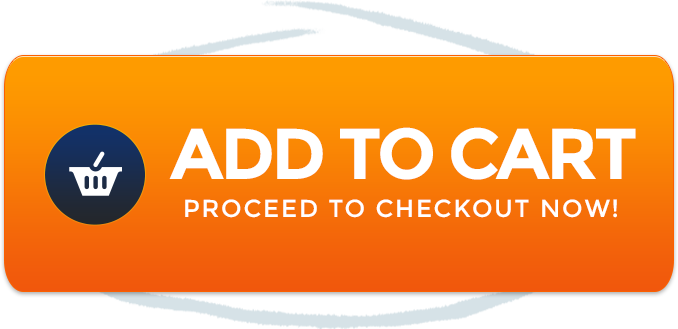Unveiling Airplay Magic
Are you eager to mirror your iPhone’s screen on your Hisense TV using Airplay? Look no further! In this guide, we’ll walk you through the steps to seamlessly Airplay content from your iPhone to your Hisense TV.
Upgrade to Brand New Hisense TV (See To TV Deals)
Embracing the Airplay Experience
Airplay opens up a world of possibilities, allowing you to share your iPhone’s screen, videos, photos, and more on a larger TV display. Here’s how to make it happen:
Step 1: Confirm Compatibility
Ensure that your Hisense TV supports Airplay functionality. Newer models tend to have this feature.
Step 2: Network Harmony
Connect both your iPhone and Hisense TV to the same Wi-Fi network. This network alignment is crucial for successful Airplay.
Step 3: TV Update Check
Check if there are any available firmware updates for your Hisense TV. Outdated firmware could cause compatibility issues.
Step 4: Activate Airplay on TV
Navigate to the settings of your Hisense TV and locate the Airplay option. Turn it on to enable Airplay functionality.
Step 5: Control Center Access
Swipe down from the upper-right corner of your iPhone to access the Control Center.
Step 6: Connect to TV
Tap the “Screen Mirroring” option in the Control Center. A list of available devices, including your Hisense TV, should appear. Select your TV to start the mirroring process.
Step 7: Enter the Code
A code may appear on your TV screen. If prompted, enter this code on your iPhone to establish the connection.
Step 8: Start Airplay
Congratulations! Your iPhone’s screen is now being mirrored on your Hisense TV. You can enjoy videos, photos, presentations, and more on the big screen.
Frequently Asked Questions (FAQ)
Q1: Can I Airplay Any App?
While most apps support Airplay, some might have restrictions due to copyright or technical limitations.
Q2: Is Airplay 4K-Compatible?
Yes, you can Airplay content in 4K resolution if your devices and TV support it.
Q3: Can I Use Airplay Without Wi-Fi?
No, Airplay requires a Wi-Fi network connection for communication between devices.
Conclusion
Unlock the power of Airplay and enjoy the thrill of sharing your iPhone’s content on your Hisense TV. By following these steps, you’ll seamlessly connect your devices and open up a world of entertainment possibilities.
Join Our Community
Stay connected with us on social media:
Get in Touch
Your feedback is valuable to us. Reach out to us through our contact page. At Rewirelessify, we’re dedicated to being your trusted resource for wireless speaker insights and support.
Embark on your wireless entertainment journey with Rewirelessify today!
Visit us at: rewirelessify.com