Introduction
Why Is AirPlay Not Working on Samsung TV? Don’t worry – at Rewirelessify, we’re here to assist you in solving this issue. In this guide, we’ll walk you through troubleshooting steps to identify and resolve the reasons why AirPlay might not be functioning as expected on your Samsung TV.
Why Is AirPlay Not Working on Samsung TV
AirPlay is a fantastic feature that allows you to wirelessly stream content from your Apple devices to your Samsung TV. However, there could be various reasons why it’s not working as intended. Let’s dive into the solutions:
Order New Samsung TV & Accessories (Best Price)
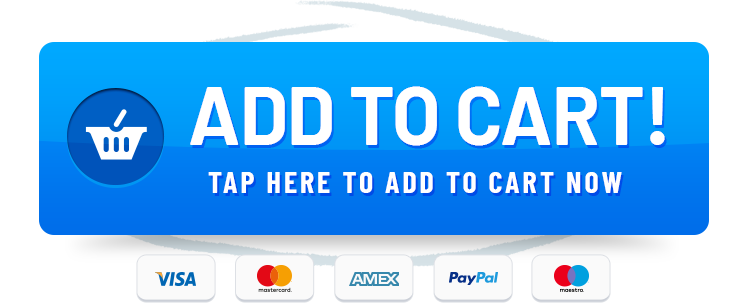
Step 1: Check Network Connectivity
Make sure that both your Samsung TV and your Apple device are connected to the same Wi-Fi network.. If they’re on different networks, AirPlay won’t work. Go to the settings on both devices and verify the network connection.
Step 2: Update Firmware
Outdated firmware can lead to compatibility issues with AirPlay. Check if there’s a firmware update available for your Samsung TV and install it. This can often resolve any bugs or glitches that might be causing the problem.
Step 3: Restart Devices
Sometimes, a simple restart can fix connectivity problems. Turn off both your Samsung TV and Apple device, wait a few seconds, and then turn them back on. This can refresh their connection and potentially solve the issue.
Step 4: Verify AirPlay Settings on Samsung TV
- On your Samsung TV, navigate to the home screen.
- Scroll down to the “Apps” section and select the “AirPlay” app.
- Check if AirPlay is enabled. If not, toggle the switch to turn it on.
Step 5: Check AirPlay settings on your Apple device.
- On your Apple device, go to the Control Center (swipe down from the top-right corner on iPhone or iPad).
- Tap on the “Screen Mirroring” or “AirPlay” icon.
- Select your Samsung TV from the list of available devices.
Step 6: Restart Router
A router reboot can help resolve network-related issues. Unplug your router’s power source, wait for a minute, and then plug it back in. Wait for the router to fully restart before attempting AirPlay again.
Step 7: Update Apple Device
Ensure that your Apple device is running the latest version of iOS or macOS. Updates often include fixes for compatibility issues and bugs related to AirPlay.
Frequently Asked Questions (FAQ)
Q1: Why Can’t I See My Samsung TV on the AirPlay List?
Ensure that both your Samsung TV and Apple device are on the same Wi-Fi network and that AirPlay is enabled on both devices. Restarting both devices and your router can also help.
Q2: Can I Use AirPlay with Non-Apple Devices?
AirPlay is designed for Apple devices. While there are third-party apps that claim to enable AirPlay on non-Apple devices, they may not provide the same experience.
Q3: Can I Stream Content from Samsung Phone to Apple TV?
AirPlay is primarily designed to stream content from Apple devices to other devices, not the other way around. You may need to explore other solutions for streaming content from a Samsung phone to an Apple TV.
Resolve AirPlay Issues and Enjoy Seamless Streaming
Congratulations! You’ve just discovered how to troubleshoot and resolve AirPlay issues on your Samsung TV. By following these steps, you’ll be able to enjoy wireless content streaming from your Apple devices with ease. At Rewirelessify, we’re dedicated to helping you navigate the world of wireless technology.
Join Our Community
Stay connected with us and become part of our dynamic community on social media:
Get in Touch
Have questions, suggestions, or feedback? We’d love to hear from you! Reach out to us through our contact page. At Rewirelessify, our commitment is to offer expert insights and solutions for a wide range of wireless speaker interests.
Embark on a journey of sonic exploration with Rewirelessify today!
Visit us at: rewirelessify.com