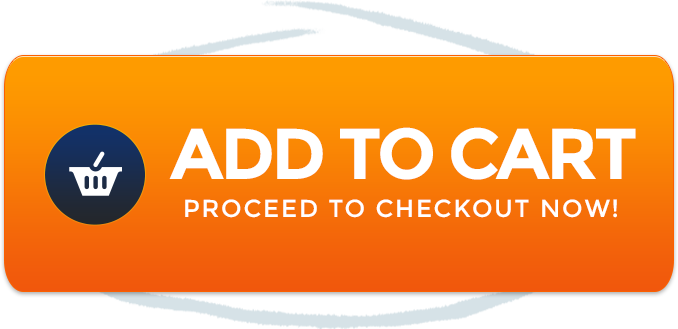Unveiling Airplay Woes
If you’ve ever found yourself puzzled by the inability to Airplay content to your Samsung TV, worry not! In this guide, we’ll delve into the reasons behind this issue and provide you with practical troubleshooting steps to get your Airplay up and running seamlessly.
Decoding the Airplay Puzzle
Airplay is a fantastic feature for wirelessly streaming content from your Apple devices to compatible TVs. However, when it fails to function as expected, it can be frustrating. Let’s explore the potential reasons and solutions:
Reason 1: Compatibility Check
Before diving into troubleshooting, confirm that your Samsung TV supports Airplay. Newer models are more likely to be compatible.
Reason 2: Network Harmony
Ensure both your Apple device and Samsung TV are connected to the same Wi-Fi network. Without this alignment, communication won’t be possible.
Reason 3: Firmware Updates
Outdated TV firmware can cause compatibility issues. Check for any available updates for your Samsung TV.
Reason 4: Apple Device Software
Make sure your Apple device’s software is up to date. Outdated software can hinder the Airplay connection.
Reason 5: TV Input Selection
Select the correct input source on your Samsung TV. Airplay functionality might not be available on all inputs.
Reason 6: Restart Everything
Perform a soft reset of both your Apple device and Samsung TV. Sometimes, a simple reboot can resolve connectivity glitches.
Step-by-Step Troubleshooting
Here’s a step-by-step guide to troubleshoot Airplay issues:
Step 1: Verify Compatibility
Confirm that your Samsung TV model supports Airplay functionality.
Step 2: Network Check
Ensure both devices are connected to the same Wi-Fi network.
Step 3: Update TV Firmware
Navigate to your Samsung TV’s settings and check for available firmware updates.
Step 4: Update Apple Device
Update your Apple device’s software to the latest version.
Step 5: Choose Correct Input
Select the input source on your Samsung TV that corresponds to Airplay.
Step 6: Soft Reset
Restart both your Apple device and Samsung TV.
Frequently Asked Questions (FAQ)
Q1: Can I Airplay from Non-Apple Devices?
Airplay is primarily designed for Apple devices. However, some third-party apps enable Airplay-like features from non-Apple devices.
Q2: Is Airplay Supported on All Samsung TVs?
Newer Samsung TV models typically support Airplay. Check your TV’s specifications to confirm compatibility.
Q3: Can I Stream 4K Content via Airplay?
Yes, Airplay supports 4K content streaming if your devices and TV are 4K-capable.
Conclusion
Troubleshooting Airplay issues on your Samsung TV can be a breeze with the right insights. By following these steps, you can regain the joy of seamless wireless streaming. For more expert guidance on wireless speakers and entertainment, explore our blog.
Join Our Community
Stay connected with us on social media:
Get in Touch
We value your feedback and questions. Reach out to us through our contact page. Rewirelessify is committed to being your trusted resource for wireless speaker insights and support.
Embark on your wireless streaming journey with Rewirelessify today!
Visit us at: rewirelessify.com