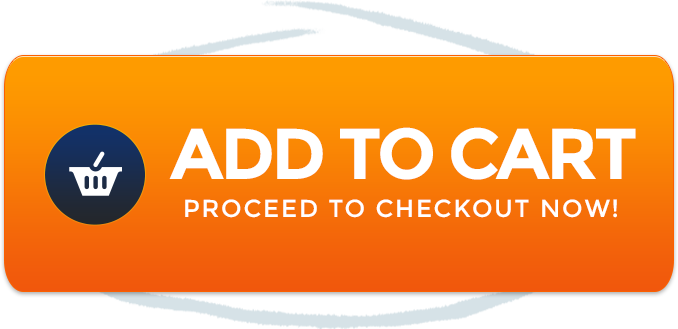Introduction
Have you ever faced the frustration of AirPlay not working on your Roku TV? Don’t worry, you’re not alone in this struggle. At Rewirelessify, we’re here to help you troubleshoot and resolve this common streaming issue. Join us as we delve into the potential causes behind the problem and provide effective solutions to get your AirPlay back up and running seamlessly.
Why Isn’t AirPlay Working on My Roku TV?
AirPlay is a fantastic feature that lets you stream content from your devices to your Roku TV. However, encountering difficulties with AirPlay can be quite exasperating. Let’s explore some possible reasons why your AirPlay might be behaving unpredictably and discover strategies to address these challenges.
Shop The Best Roku TV Accessories
1. Network Connectivity
A stable network connection is the backbone of successful AirPlay streaming. If either your Roku TV or your source device (such as an iPhone or iPad) isn’t properly connected to the Wi-Fi network, it can lead to AirPlay disruptions.
2. Roku TV Firmware Update
Outdated firmware on your Roku TV could potentially cause compatibility issues with AirPlay. Ensuring that your Roku TV is running the latest firmware version is essential for a seamless streaming experience.
3. Source Device Compatibility
Sometimes, certain source devices might not be fully compatible with AirPlay or might require specific settings adjustments. Ensuring your source device supports AirPlay and is correctly configured is crucial.
4. Network Restrictions
Certain networks might have restrictions that affect AirPlay functionality. Firewalls, network settings, or router configurations can interfere with the connection between your devices.
5. App-Specific Limitations
Certain apps on your source device might not support AirPlay, or they might have limitations on specific functionalities when streamed via AirPlay.
Troubleshooting Steps
Let’s resolve the AirPlay issue and restore your streaming experience with these effective troubleshooting steps:
1. Check Network Connection
Make sure both your Roku TV and your source device are connected to the same Wi-Fi network. A strong and stable connection is essential for successful AirPlay streaming.
2. Update Roku TV Firmware
Navigate to your Roku TV’s settings and check for available firmware updates. Keeping your Roku TV’s firmware up to date can resolve compatibility issues and improve overall performance.
3. Restart Devices
Power off both your Roku TV and your source device, then power them back on. This simple action can often clear temporary glitches and connection problems.
4. Verify App Compatibility
Ensure that the app you’re using on your source device supports AirPlay. Additionally, check if there are any specific settings within the app that need to be adjusted for optimal AirPlay functionality.
5. Review Router Configuration
Inspect your router settings for any potential restrictions that might be affecting AirPlay. Adjust firewall or network settings as needed to ensure smooth AirPlay streaming.
Frequently Asked Questions (FAQ)
Q1: Can I Use AirPlay with My Roku TV?
Yes, AirPlay is compatible with Roku TVs. However, factors such as network connectivity and device settings can impact its performance.
Q2: Why Is My Roku TV Not Showing Up for AirPlay?
If your Roku TV is not appearing as an available AirPlay option on your source device, it could be due to network connectivity issues or compatibility concerns.
Q3: Can I Stream All Apps Using AirPlay on Roku?
While many apps are AirPlay compatible on Roku, some may not support streaming through AirPlay. Consult the app’s documentation for more information.
Elevating Your Streaming Experience
Congratulations! You’re now equipped with troubleshooting techniques to tackle the “AirPlay not working on Roku TV” issue. At Rewirelessify, our mission is to enhance your understanding of wireless speakers and streaming technologies.
Join Our Community
Stay connected with us and become part of our dynamic community on social media:
Get in Touch
Do you have questions, suggestions, or feedback? We’d love to hear from you! Reach out to us through our contact page. At Rewirelessify, we’re committed to providing expert insights and guidance for all your wireless speaker interests.
Embark on a sonic exploration journey with Rewirelessify today!
Visit us at: rewirelessify.com