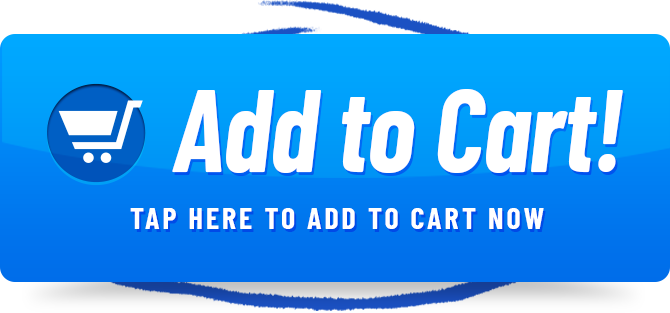In this blog post, we’re stepping away from wireless speakers for a moment to address a common tech query: How to Airplay from MacBook to LG TV. At Rewirelessify, we’re all about enhancing your audiovisual experiences, whether it’s through high-quality speakers or seamless screen-sharing. So, if you’ve been wondering how to mirror your MacBook screen on your LG TV, you’re in the right place!
Order #1 Ranked Macbook Speaker
Step-by-Step Guide: Airplay from MacBook to LG TV
Step 1: Check Compatibility
Before diving into the technicalities, ensure that your MacBook and LG TV are compatible with Airplay. Typically, Apple devices from around 2012 onwards and LG TVs from 2019 onwards support Airplay. Make sure both devices are connected to the same Wi-Fi network.
Step 2: Set Up Your LG TV
Turn on your LG TV and navigate to the input/source selection menu. Choose the input labeled “Airplay” or “Screen Share.” Your TV should now be ready to receive the screen mirroring signal.
Step 3: Connect MacBook to LG TV
On your MacBook, click on the Airplay icon located on the menu bar. Select your LG TV from the list of available devices. Toggle the “Mirroring” option to ON. Your MacBook’s screen should now be mirrored on your LG TV.
Step 4: Adjust Settings (Optional)
Depending on your preferences, you might want to adjust the display settings. On your MacBook, go to “System Preferences” > “Displays” > “Arrangement.” Here, you can rearrange the screens, change resolutions, and manage the overall display setup.
Frequently Asked Questions (FAQ)
Can I Stream Audio Too?
Absolutely! When you Airplay from your MacBook to your LG TV, both audio and video are transmitted. Enjoy your favorite playlists, podcasts, or video clips with enhanced sound quality through your wireless speakers.
Do I Need an Apple TV for Airplay?
No, you don’t need an Apple TV to Airplay from your MacBook to an LG TV. As long as your MacBook and LG TV support Airplay, you can enjoy screen mirroring without additional hardware.
Can I Use Airplay for Gaming?
While Airplay is primarily designed for screen mirroring and multimedia sharing, it might not provide the best experience for gaming due to potential latency issues. For gaming, it’s recommended to connect your MacBook directly to your TV using an HDMI cable.
Conclusion
At Rewirelessify, we’re not only passionate about wireless speakers, but also about helping you make the most of your tech ecosystem. By following our step-by-step guide, you can seamlessly Airplay your MacBook’s content to your LG TV, enhancing your entertainment experiences. Whether you’re watching movies, sharing presentations, or simply enjoying family photos on a larger screen, Airplay opens up a world of possibilities.
For more tech tips, wireless speaker reviews, and expert guides, visit Rewirelessify. Join our community on Facebook and Pinterest to stay updated with the latest trends in wireless technology.