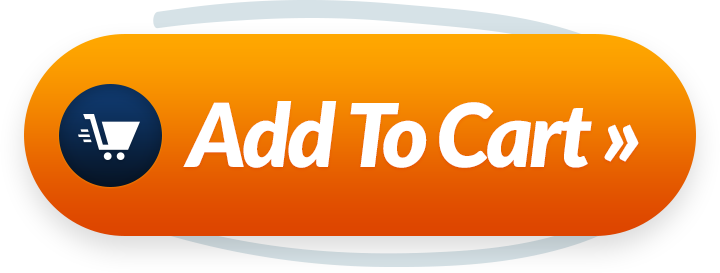Welcome to Rewirelessify – Your Ultimate Source for Wireless Speaker Knowledge!
Introduction
Are you struggling to get Airplay working on your Vizio TV? Don’t worry – we’re here to guide you through the process of turning Airplay back on and enjoying effortless streaming once again.
Shop Best Streaming Devices For TV
Rediscovering the Magic of Airplay on Your Vizio TV
Airplay is a fantastic feature that lets you effortlessly stream content from your Apple devices to your Vizio TV. If you’ve encountered issues and need to re-enable Airplay, follow these simple steps:
Step 1: Check for Updates
Ensure that your Vizio TV’s firmware is up to date. Sometimes, turning Airplay back on might require the latest software version. Check Vizio’s website for instructions on updating your TV.
Step 2: Reconnect to Wi-Fi
Confirm that both your Vizio TV and your Apple device are connected to the same Wi-Fi network. Without this connection, Airplay won’t function properly.
Step 3: Access Airplay Settings
On your Apple device, open the Control Center by swiping down from the top-right corner of the screen. Look for the “Screen Mirroring” or “Airplay” option, depending on your device’s version.
Step 4: Choose Your Vizio TV
A list of available devices for Airplay will appear. Locate your Vizio TV and tap on it. If prompted, enter the Airplay code displayed on your TV screen to authenticate the connection.
Step 5: Start Streaming
With the connection established, your Apple device’s display will be mirrored on your Vizio TV. You’re now ready to enjoy streaming content on the larger screen once again.
Frequently Asked Questions (FAQ)
Q1: Why Did Airplay Stop Working on My Vizio TV?
Issues with Airplay can arise due to various factors, including software updates, network connectivity, or compatibility. Follow our guide to re-enable Airplay seamlessly.
Q2: Can I Stream Content from Any App Using Airplay?
Airplay is compatible with a wide range of apps, including popular streaming services. However, not all apps may support Airplay.
Q3: Do I Need Additional Equipment for Airplay to Work?
No extra equipment is required to use Airplay on compatible Vizio TVs. Make sure your devices are connected to the same network for smooth streaming.
Conclusion
Don’t let Airplay issues hold you back from enjoying your favorite content on the big screen. By following these steps, you can quickly turn Airplay back on for your Vizio TV and resume seamless streaming.
Join Our Community
Stay updated and engaged with us on social media:
Get in Touch
We value your feedback and questions. Feel free to reach out through our contact page. At Rewirelessify, our commitment is to serve as your trusted resource for insights and support related to wireless speakers.
Embark on a journey of sonic exploration with Rewirelessify today!
Visit us at: rewirelessify.com