Introduction
Why Can’t I AirPlay to My Roku TV? Our expert guide is here to shed light on this mystery and help you find a solution to enjoy seamless streaming.
Decoding AirPlay on Roku TV
AirPlay opens the door to a world of wireless streaming, but it’s natural to encounter hiccups along the way. If you’re facing issues with AirPlay on your Roku TV, let’s delve into potential solutions:
Step 1: Verify Roku TV Compatibility
Ensure that your Roku TV model is compatible with AirPlay. Not all Roku TVs support AirPlay, so refer to the manufacturer’s specifications to confirm compatibility.
Step 2: Update Roku TV Software
Outdated software can lead to compatibility issues. Check for software updates on your Roku TV by navigating to Settings > System > Software Update. If updates are available, install them.
Step 3: Check Network Connection
A stable network connection is essential for AirPlay functionality. Ensure both your Roku TV and your Apple device are connected to the same Wi-Fi network.
Step 4: Enable AirPlay on Roku TV
Access your Roku TV settings and navigate to Settings > Apple AirPlay and HomeKit. Make sure the AirPlay option is set to “On.” You might need to enter an activation code displayed on your TV screen.
Step 5: Disable VPN and Firewall
Virtual Private Networks (VPNs) and firewalls can sometimes interfere with AirPlay connections. Temporarily disable these settings to see if it resolves the issue.
Step 6: Reboot Devices
Sometimes, a simple reboot can work wonders. Restart both your Roku TV and your Apple device to refresh their connections and settings.
Step 7: Seek Professional Help
If you’ve tried all the troubleshooting steps and still can’t AirPlay to your Roku TV, consider contacting Roku customer support or visiting their online community for further assistance.
Frequently Asked Questions (FAQ)
Q1: Why Can’t I See the AirPlay Option on My Roku TV?
If you don’t see the AirPlay option in your Roku TV settings, your TV might not support it. Check your TV’s compatibility or ensure that you’ve updated to the latest software version.
Q2: Can I Stream All Content Using AirPlay?
AirPlay allows you to stream a wide range of content, including videos, music, photos, and more from your Apple devices to your Roku TV.
Q3: Can I Stream Content from Third-Party Apps via AirPlay?
Yes, many third-party apps support AirPlay, allowing you to enjoy their content on your Roku TV.
Conclusion
Don’t let the mystery of why you can’t to your Roku TV linger. By following these steps and troubleshooting tips, you can overcome the challenges and resume enjoying seamless streaming through AirPlay.
Join Our Community
Stay connected with us and join our vibrant community on social media:
Get in Touch
Have questions, suggestions, or feedback? Reach out to us through our contact page. At Rewirelessify, we’re committed to providing expert insights and guidance for all your wireless speaker interests.
Embark on a journey of sonic exploration with Rewirelessify today!
Visit us at: rewirelessify.com
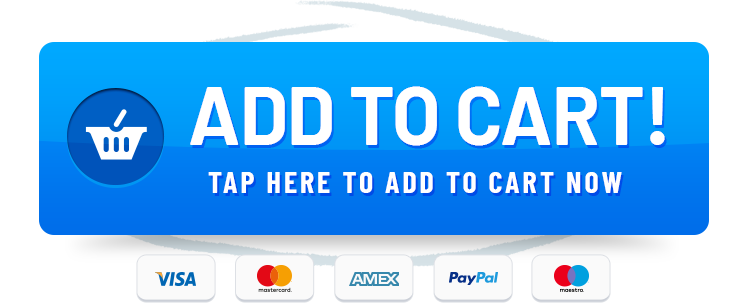
Thank you for your articles. They are very helpful to me. Can you help me with something?
I really appreciate your help