Introduction
Are you ready to take your streaming experience to the next level? In this guide, we’ll walk you through the steps to set up Airplay on your Vizio TV, making it easier than ever to enjoy your favorite content on the big screen.
Unleashing the Power of Airplay on Your Vizio TV
Airplay is a game-changer when it comes to streaming content from your Apple devices to your television. Here’s a step-by-step guide to help you set up Airplay on your Vizio TV:
Upgrade To Newest Model Vizio TV (See Todays Deals)
Step 1: Update Your Vizio TV
Before you start, ensure that your Vizio TV is running the latest firmware update. This step is crucial to ensure compatibility and a smooth setup process.
Step 2: Connect to the Same Wi-Fi Network
Make sure that both your Apple device and your Vizio TV are connected to the same Wi-Fi network. This is essential for seamless communication between the devices.
Step 3: Access Airplay Settings
On your Apple device, swipe down from the top-right corner of the screen to access the Control Center. Tap on the “Screen Mirroring” or “Airplay” option, depending on your device’s version.
Step 4: Select Your Vizio TV
A list of available devices for Airplay will appear. Select your Vizio TV from the list. If prompted, enter the Airplay code displayed on your TV screen to establish the connection.
Step 5: Start Streaming
Once the connection is established, your Apple device’s screen will be mirrored on your Vizio TV. You can now open your preferred streaming app, play a video, or share content from your device directly onto your TV.
Frequently Asked Questions (FAQ)
Q1: Is Airplay Compatible with All Vizio TVs?
Airplay is supported on select Vizio TV models. Check your TV’s specifications to ensure compatibility.
Q2: Can I Stream Content from Any App Using Airplay?
Airplay is designed to work with a wide range of apps, but compatibility may vary. Most popular streaming apps support Airplay.
Q3: Do I Need an Apple TV for Airplay to Work?
No, you can use Airplay directly with compatible Vizio TVs without the need for an Apple TV.
Conclusion
With these easy-to-follow steps, you can set up Airplay on your Vizio TV and enjoy the convenience of streaming content from your Apple devices to the big screen. Embrace the seamless connectivity and unlock a world of entertainment possibilities.
Join Our Community
Stay connected with us on social media:
Get in Touch
We value your feedback. Reach out to us through our contact page. At Rewirelessify, our commitment is to serve as your trusted resource for insights and support related to wireless speakers.
Embark on your wireless journey with Rewirelessify today!
Visit us at: rewirelessify.com
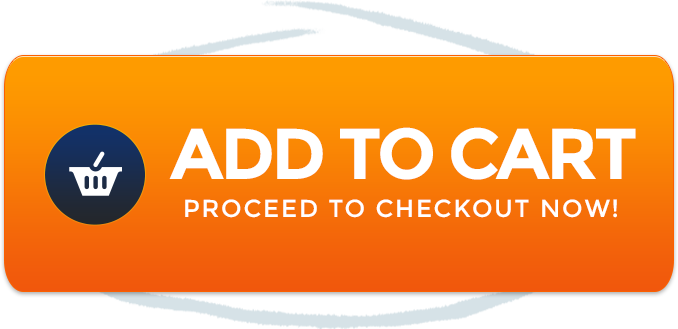
/ Hola! I’ve been reading your site for a long time now and finally got the bravery to go ahead and give you a shout out from Lubbock Tx! Just wanted to mention keep up the fantastic job!