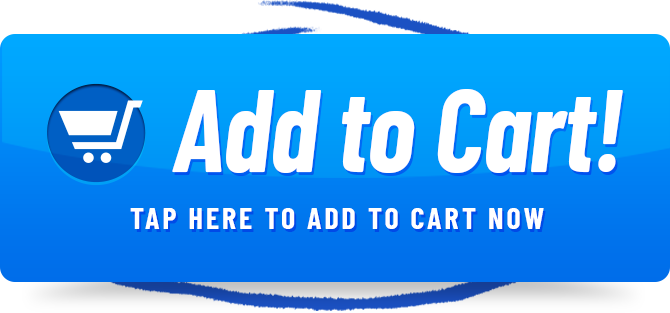Welcome to Rewirelessify – Your Ultimate Source for Wireless Speaker Knowledge!
Introduction
Are you eager to experience the magic of AirPlay on your LG TV? We’re here to guide you through the process of turning on AirPlay and enjoying seamless streaming from your Apple devices.
Order LG TV Speakers (Best Price)
Unleashing AirPlay on Your LG TV
AirPlay revolutionizes the way you enjoy media by allowing you to effortlessly stream content from your Apple devices to your LG TV. If you’re ready to rediscover the joy of wireless streaming, follow these simple steps:
Step 1: Confirm Compatibility
Before diving in, make sure your LG TV supports AirPlay. Check the manufacturer’s website or your TV’s user manual for compatibility details.
Step 2: Connect to the Same Wi-Fi Network
Ensure both your LG TV and Apple device are connected to the same Wi-Fi network. This connection is crucial for seamless AirPlay functionality.
Step 3: Access AirPlay Settings
Open the Control Center on your Apple device by swiping down from the top-right corner of the screen. Look for the “Screen Mirroring” or “AirPlay” option.
Step 4: Choose Your LG TV
Within the AirPlay options, you’ll see a list of available devices. Select your LG TV from the list. If prompted, enter the AirPlay code displayed on your TV screen to establish the connection.
Step 5: Begin Streaming
With the connection established, your Apple device’s screen will be mirrored on your LG TV. You’re now ready to enjoy your favorite movies, videos, and more on the big screen.
Frequently Asked Questions (FAQ)
Q1: Is AirPlay Compatible with All LG TVs?
AirPlay compatibility varies by TV model and year. Make sure to check your TV’s specifications to determine if it supports AirPlay.
Q2: Can I Stream Any Type of Content Using AirPlay?
AirPlay enables you to stream a wide range of content, including videos, music, photos, and even games from your Apple devices.
Q3: Can I Use AirPlay to Stream Content from Third-Party Apps?
Yes, many popular third-party apps have integrated AirPlay support, allowing you to enjoy their content on your LG TV.
Conclusion
Rekindle your love for entertainment with the power of AirPlay on your LG TV. By following these steps, you’ll be able to seamlessly stream content from your Apple devices and enjoy a truly immersive media experience.
Join Our Community
Stay connected and engaged with us on social media:
Get in Touch
We value your feedback and inquiries. Reach out to us through our contact page. At Rewirelessify, we’re dedicated to providing you with expert insights and guidance for all your wireless speaker interests.
Embark on a journey of sonic exploration with Rewirelessify today!
Visit us at: rewirelessify.com